IIM Booking system
Login
Login using username and password
Login using other providers
You can also use several external identity providers:
Google
Facebook
Twitter
MojeID
To use any of there methods, you have to connect you account in booking system to profile at the provider (google, facebook, …)
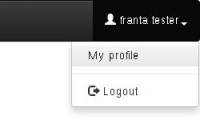
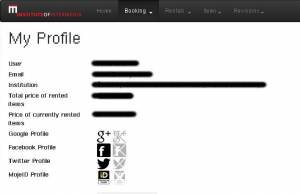
Follow instruction on that site.
Now you can use selected provider for login (in the login screen click on logo of provider you want to use)
You can connect your account to multiple providers at the same time.
Booking
Accessible from 'Booking' menu:
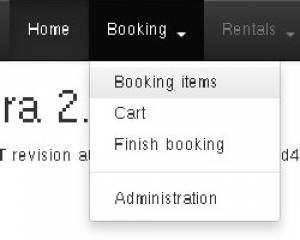
New booking
The process of booking is as follows:
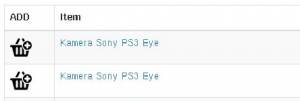

Once you put everything you want to the cart, click on 'Booking→Finish booking'
Fill in the dates and reason. You can write additional notes to 'Notes' section. Then click on button 'Finish booking'.
If there's any problem, you will be notified.
Once there are no problem, the booking will be placed.
Booking states
If you look at 'My profile', you can see list of all your booking. Every booking can be in on of these four states:
BOOKED - this is a new booking. The items are booked, but is has not be verified by anyone.
VERIFIED - Verified booking. Person responsible for renting the items verified that the items you want will be ready for you at the dates you want.
CANCELED - Either you or administrator canceled the booking. Administrators may cancel it for various reasons, for example when they know that the items will not be available at the requested dates.
RENTED - Items from this booking were already rented to you.
Item permissions
In the item list, you can choose to display 'Items with special permissions'. This is because there are two categories of things that can be rented.
AVAILABLE - These are thing available for booking and renting for every registered user.
SPECIAL - You can't book these items (unless you're an administrator). To rent these items you need special permission from the responsible person.
Renting
To rent items you need higher permissions!
This is admin-only feature!
The renting works basically the same as the booking:
You need to be an administrator to book the items. There is no verification of the dates for the rental, so be careful.
Rent items from a booking
To book items someone has a booking on, go to 'Booking→Administration' menu
Click on the icon 'Rent the items' next to the booking you want to work with.
Items from the booking will be inserted into your 'rental cart'.
Also, you will have the booking in a 'locked' state - that means you can't do other rentals before finishing this one.
Now you can add and/or remove items if you want.
Lastly, go to 'Rentals→Finish rental' and finish the rental.
The booking will be unlocked and set to RENTED state.

